IT 201 Project 4 Sarah Jane Mee
For this project, I built a user interface that allowed the user to paint 3D objects and change certain factors of the 3D objects they create. The users are able to change the color range and size of the 3D objects. Color range can be selected and changed from RGB slider. Size can be selected and changed from a drop down menu. In this program, the type of object the user is creating is a heart. The objects users create will be destroyed after 4 seconds of their creation. Users must right drag to draw objects. Mouse position is displayed at the bottom left corner of the screen. Buttons are in bold.
SPRINT 2 FEATURES:
- Timed Destroy Slider: Users can interact with a slider that allows them to change the time until the objects they create are destroyed. Slider values range from 0.2 to 25 seconds. Slider moves when users left click and drag.
- Delete All : Users can interact with a button that deletes all objects on the screen when pressed. Users left click to interact with the button.
- Clock: Users are shown a clock in the scene that displays the accurate time. Scene background and objects are affected by changes in the time of day at which the user paints. Users do not interact with the clock.
- Show/Hide Objects: Users can interact with a dropdown that allows them to choose whether to hide all existing paint objects or show all existing paint objects. Users can right, left, or middle click to change the dropdown choice.
- Random Rotation: Users can interact with a checkbox that dictates the rotation of the objects they paint. When checked, objects will be painted with a random rotation, using the random math function in Unity. When unchecked, objects are painted with no rotation. Users can right or left click to interact with the checkbox.
SPRINT 3 FEATURES:
- Clock Animation: Users can click the ‘c’ button to move the clock in and out of the game view. The game begins with the clock sliding into view.
- Bounce Animation: Users can interact with a toggle to make the painted prefabs grow and shrink in size. Users can left click to interact with the toggle. When the toggle is checked, the painted prefabs will bounce. When the toggle is unchecked, the painted prefabs will be painted without animation. Users can paint prefabs as normal (right drag).
- Spin Animation: Users can interact with a toggle to make the painted prefabs rotate along the z-axis. When the toggle is checked the painted prefabs will rotate. When the toggle is unchecked, the painted prefabs will be painted without animation. Users can left click to interact with the toggle. Users can paint prefabs as normal (right drag).
| Status | Released |
| Platforms | HTML5 |
| Author | sarahjanemee |
| Made with | Unity |
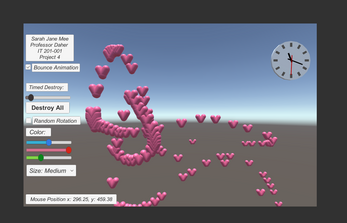
Leave a comment
Log in with itch.io to leave a comment.